Data is one of most important assets your business can produce. If you are using Google Analytics to track your website’s performance, you need to ensure data accuracy. You do that by adding filters to your account.
Last week, I saw a huge spike in traffic in my Google Analytics account. I should be happy right? My efforts have paid off. The articles I’ve published and the SEO work I did including link building are finally paying off.
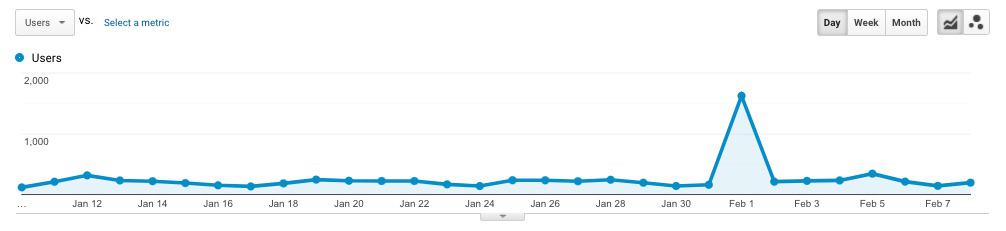
Unfortunately, this was not the case. This spike is spam traffic. It came from an automated program (bot) in the hopes you you visiting their site. And chances are, this will also lead to a cybersecurity concern.
Don’t get me wrong, my traffic is growing and I love it. Ever since I prioritized my own website instead of my client’s, I’ve seen tremendoud growth.
But this huge spike is not something I’m happy about.
And this is why you need to ensure data accuracy by using Google Analytics filters.
Accurate Data Is Essential to Making Effective Business Decisions
Data is the building blocks of reporting. Reports are used to generate insights. These insights are used to make decisions on what to do next.
If you have inaccurate data, everything you do later on that’s based on that will lead to negative outcomes. This includes added costs due to rework or launching projects doomed to fail. This means you’ll also sacrifice productivity because you’ll work on the wrong things. Your limited resources—time, money, and manpower—will be allocated to activities that won’t contribute to helping you reach your goals.
According to a report by KPMG:
- 60% of organizations are not confident in their data and analytics
- 16% believe they perform well in ensuring the accuracy of analytical models
- 10% believe they excel in managing the quality of their data and analytics
When it comes to digital analytics, you can ensure data accuracy by adding filters to your Google Analytics account.
Top Filters You Need to Use in Your Google Analytics Account
The first thing you need to do is follow these settings in your Google Analytics account. It follows best practices that can and will help you trust in your data more.
Once you finished following that setup, apply these filters to your account. Go to your Google Analytics account, click the gear icon (settings), choose the account and view to add you want to add a filter (if you’re only handling your own site this won’t matter), then click on Filter.
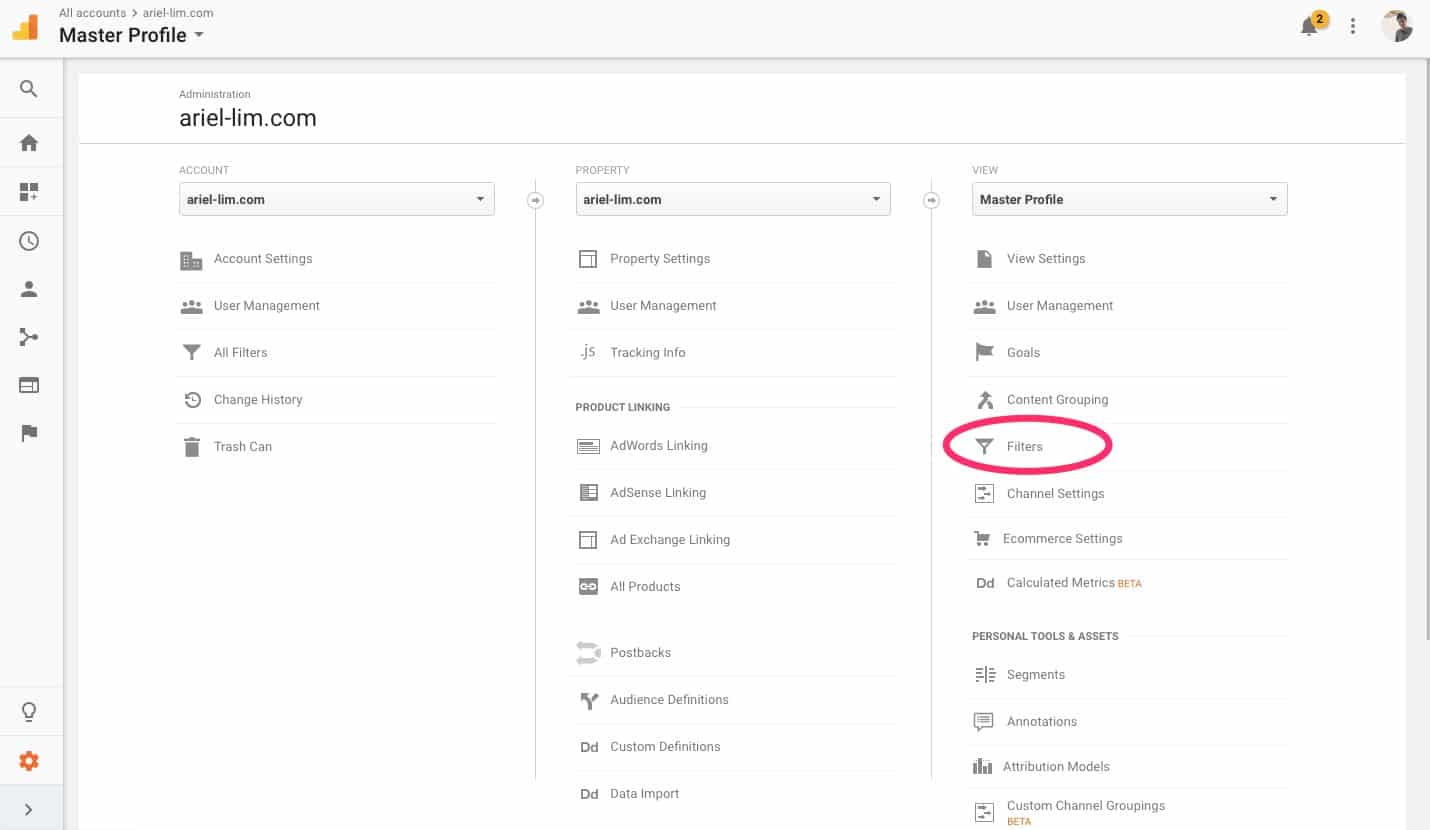
Filter 1: Hacking Defence Filter
The first filter you need to create is to ensure you are only seeing traffic and events from your own website.
You might be asking, “why does that matter?”
You’re viewing your Google Analytics account, so that means it’s data from your website, right?
In most cases, yes. But remember that Google Analytics is installed by adding a tracking code to your site. Today, you only need the tracking ID to add it. This is the UA-XXXXXXX part in your settings.
What this means is anyone who knows this can add YOUR tracking ID to THEIR website.
Here’s how it should look like:
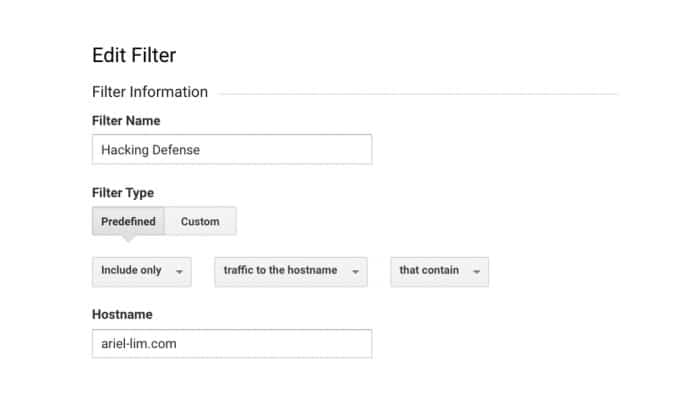
Just change the domain to your own website. Don’t use mine!
This ensures that even if other shady marketers add your tracking ID to a siter they own, it won’t show up in your traffic report because it’s not coming from your domain.
Pro tip: In this article, I mentioend that it’s best you create three views. The best way to ensure accuracy in your data is to always add the filter to your Test View first. Utilize the real-time reporting or check back after a few days. If the data coming in is accurate, add the filter to your Main or Master View.
Filter 2: Exclude Your Own Traffic
Do you visit your website?
Do your team visit your website?
Chances are, the answer to both questions are yes.
Do this often and you’ll skew your traffic data. That is why it’s best to exclude your own website visits from your Google Analytics account. Here’s how you do it.
Search “what is my IP” on Google. It will show you an IP address. Copy that and add it as a filter.
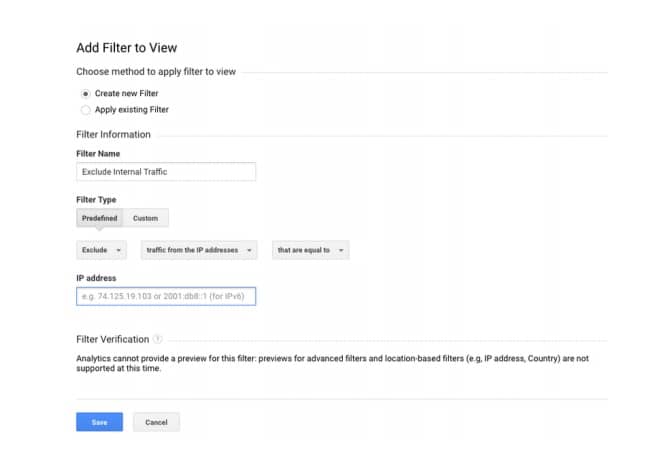
The complexity of this depends on whether you use a single IP address or a range of IP address but the process is the same.
Pro tip: If you are working by yourself, which means you’re the only one who will visit your site, you can install a plugin on Chrome called the Google Analytics Opt-out Add-on (by Google). This will tell your browser not to send any info to Google Analytics. I’ve been using it for years. In case you want to test something out, like viewing data in real-time, simply disable it and you will see your traffic there. Then after you’re done, enable it again.
Filter 3: Exclude Staging or Dev Site
One of the best practices for web development is using a staging site. It “copies” your website to create a separate instance. That’s where all changes are made. Once done, it gets “pushed” to your main one. Typically, this staging site is on a separate URL. This is what you exclude.
For example, my main (live/public) website is ariel-lim.com. If I were to add a staging site, it will copy everything—including my Google Analytics tracking code—and it will be accessible via, say, dev.ariel-lim.com. Here’s how it might look:
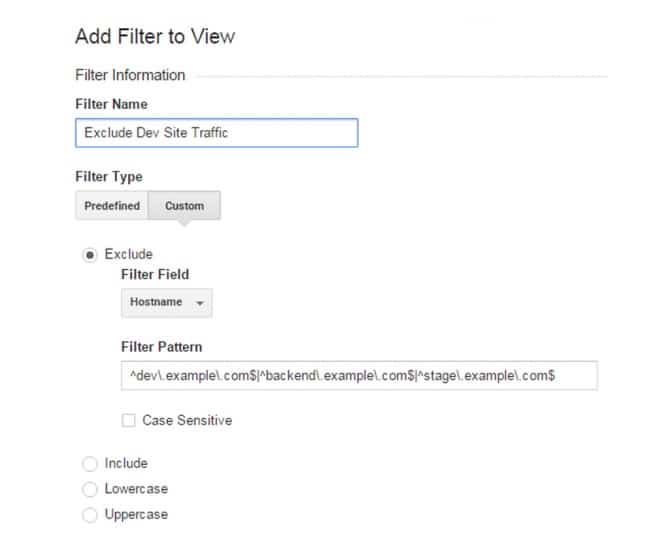
That means if I keep visiting that staging site, my traffic will get counted. If you’re doing the web development yourself, it won’t be an issue because of the previous filter. But if you have an agency working on it, they might host it on their own domain. Or another scenario is even if it’s on your own domain, your developer will keep logging in and making changes. So that will add up a lot of traffic to your account.
The easiest is simply to filter out traffic coming from that URL. If the staging site is on your subdomain, your filter pattern should look like this:
^dev\.example\.com$It’s that simple. Now, all traffic coming from dev.example.com will now be excluded from your GA traffic.
Filter 4: Block Referral Spam Traffic
Remember the spike in traffic I shared earlier? That is an example of a referral spam.
When I tried to find out what caused the spike, I noticed a surge in my referral traffic. Then I saw the main cause. It was coming from this website: bot-traffic.icu (I advise not to click or visit this link as it may be a source of malware.)
While Google tries its best to filter these automatically, sometimes these bots do get through. To help maintain accuracy of data, create filter(s) to block these websites:
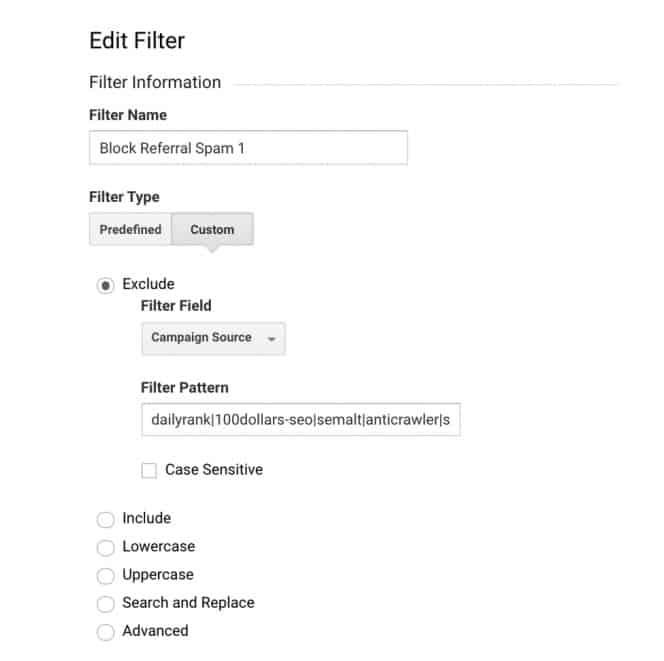
After some digging, that website offers a service to inflate your website traffic. This is trying to fool Google and other search engines that your website is authoritative and has good content. The end effect it wants to achieve is get you higher rankings. My recommendation is to never ever consider them. You will just get penalized.
Pro tip: Over the years, I’ve dealth with a lot of referral spam. Here’s a list of them. Some of them came from the websites I’ve handled while some were taken from others who also shared a list like this. Use it to your advantage. Create several filters to exclude them. You can’t add them to just one filter because of the limits. I currently have these three:
- dailyrank|100dollars-seo|semalt|anticrawler|sitevaluation|buttons-for-website|buttons-for-your-website|-musicas*-gratis|best-seo-offer|best-seo-solution|savetubevideo|ranksonic|offers.bycontext|7makemoneyonline|kambasoft|medispainstitute
- 127.0.0.1|justprofit.xyz|nexus.search-helper.ru|rankings-analytics.com|videos-for-your-business|adviceforum.info|video—production|success-seo|sharemyfile.ru|seo-platform|dbutton.net|wordpress-crew.net|rankscanner|doktoronline.no|o00.in
- top1-seo-service.com|fast-wordpress-start.com|rankings-analytics.com|uptimebot.net|^scripted.com|uptimechecker.com|resell-seo-services.com|sitecat.sharpspring.com:8071|na66.salesforce.com|websitebottraffic.xyz|bot-traffic.icu
Over to You
Maintaining data accuracy is the first step in making effective business decisions. If you are analyzing data that are inaccurate, you’re setting yourself up for failure.
Don’t take your Google Analytics data at face value. Ensure you have these filters in place first. Once you do that, you will have a higher sense of trust in your data.
This will lead to more confidence in the insights and decisions you will make.